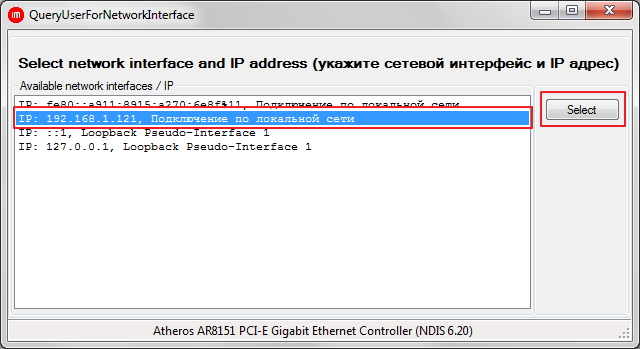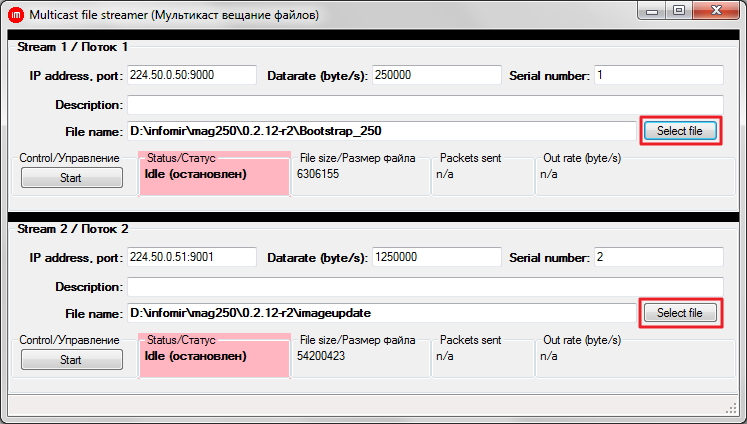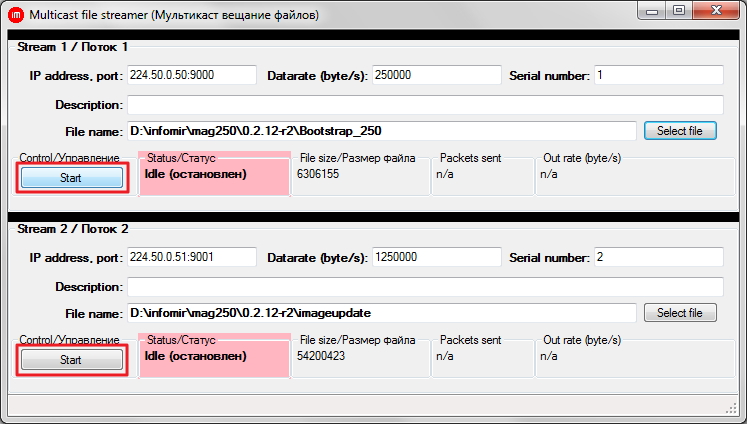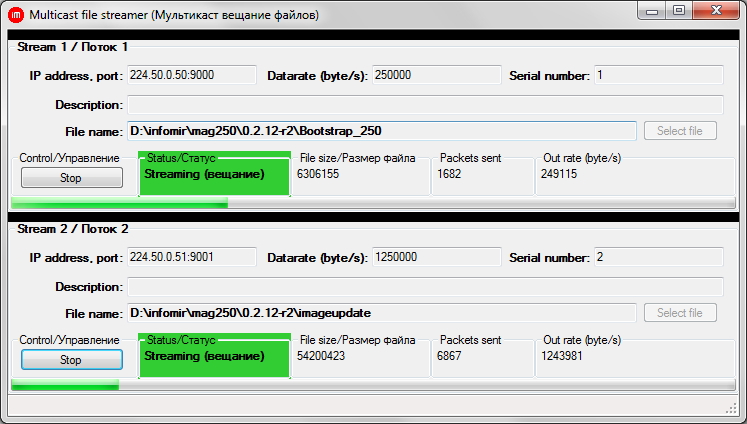Table of Contents
How to update firmware on STB Linux-WebKit
Current version of the software:
For STB MAG200
There is only one NAND in STB MAG200, so the updating variants from the main software menu, as WEB (http) & USB (without Bootstrap using) - are impossible. There is an ability to split NAND in STB MAG200 into NAND1 and NAND2. It is neccessary to use software image imageupdate_2us for this, which is in release catalogue. It is recommended to update using Multicast method.
!!!Attention, after reset to the default settings from BIOS - NAND1 and NAND2 become to NAND!!!
Using the HTTP method from inner portal
Beginning from firmware version ПО 0.2.14-r8 Public firmware versions 1) and manufacturer firmwares 2) (manufacturer firmware) are updating from embedded portal (HTTP, USB) on manufacturer firmware only. To update STB on Public firmware soft.infomir.com.ua it is necessary to use updating methods from Bootloader menu (Multicast, USB&Bootstrap …). For STB updatign from embedded portal or MiddleWare using HTTP or USB storage device on custom/other firmwares which are different from manufacturer it is necessary to make customized image according new instructions.
Image making: Image making (PublicImage, CustomImage, OperatorImage)
SSH access in Public and manufacturer firmwares: SSH
"Settings" of the internal portal (Autoupdate firmware system)
- Open “Settings” of the internal portal;
- Choose “Update software now”;
- In the opened window “Autoupdate” choose the list of “Available versions” by pressing “OK” - The latest available version is on top of the list;
- Choose necessary firmware version;
- Move “focus” to “Update” using buttons on RC (up, down, left and right);
- Choose “Update” by pressing “ОК” on RC;
- Wait untill STB will be updated. Updating process is desplayed as filling of progress-bar and comments. STB will be rebooted automatically after update.
"System settings" in the inner portal (From HTTP)
If you are using a standard software image (factory image), software will be updated from the server of factory on the current stable version.
- Go to “System settings” by pressing «Setup», «Services» or «SET» on the remote control (depending on the version the remote control)
- “Sofware update” - Download method… “From HTTP”.
- “Start Update”.
- “Verify”. If the test is successful you'll see information about the availability of new versions of software.
- “Start update” - to begin the update.
- After the update successful - STB must be rebooted.
In standart software image (factory image) there is such updating address:
for MAG200
http://mag.infomir.com.ua/200/imageupdate
for MAG250
http://mag.infomir.com.ua/250/imageupdate
The string is available for edition with help of virtual keyboard (button “KB” on the Remote Control) or USB keyboard.
Using a USB flash drive
- On USB - drive, the file system FAT32, create a directory mag200 to STB MAG-200 and/or mag250 to STB MAG-250 (If your USB - drive multiple partitions, then use the first partition)
- Update using bootstrap:
- Written in the directory mag200(mag250) files imageupdate and bootstrap. For STB MAG-250 file bootstrap_250 renamed bootstrap.
- Update not using bootstrap:
- Written in the directory mag200(mag250) file imageupdate which taken from releases from MAG200/250.
- If your STB MAG-200/250 several USB connectors then use to update the rear connector.
In the boot menu (BIOS)
On a USB drive should be two files imageupdate and bootstrap
- Select “Upgrade Tools”, pressing enter on the remote control to the right
- Select “USB Bootstrap”
- Connect the USB flash drive and click OK to confirm the beginning of the update process
- Wait for the update, STB will reboot.
In an internal software
- Go to “System settings” by pressing «Setup», «Services» or «SET» on the remote control (depending on the version the remote control)
- Select “Software update”.
- Select update “From USB” ⇒ “Start update”. If the preceding items are correct you will see a window with information about the current software version, select the drive or partition and the file path.
- Select “Verify”. If the test is successful you'll see information about the availability of new versions of software.
- Select “Start update” to begin the update.
- After the update successful - STB must be rebooted.
Using Multicast
Any version OS Microsoft Windows with support .NET Framework 2.0 version and higher…
- Start the application on PC MCAST_V2.0. This activates the form of interface selection (selection of a network card), through which will be broadcast. To ensure smooth traffic flow IGMP and multicast is desirable that the PC and STB must be in the same address space within a single network device. At home, it is generally sufficient to PC and STB are connected to the same switch / router.
- After you select the interface on the main form of application to set the necessary parameters and Broadcasting to launch a process of broadcasting. If at the time the application is launched specially prepared files (bootstrap, imageupdate) were in the same folder, then the main form, enter any additional settings are required. Enough to start broadcasting two streams.
Example of using MCAST utility
Video example of using MCAST utility
In the boot menu (BIOS)
- Start the application MCAST
- Run broadcasting
- Select «Upgrade Tools» and «MC Upgrade». At the same STB switches to upgrade a second copy of the bootloader. On the TV screen will display the multicast address to which the console waits for the data and the progress bar move which informs you about multicast stream.
- If everything was configured properly after a while the procedure for updating the second copy of the bootloader successfully completed.
In an internal software (less then 0.2.18 firmware)
- Start the application MCAST
- Run broadcasting
- Go to “System settings” by pressing «Setup», «Services» or «SET» on the remote control (depending on the version the remote control)
- Select “Software update”
- Select update “Using multicast”
- “Start update”
- the interface (a network card) is incorrectly chosen;
- It is necessary to approach more carefully to procedure of a choice of the interface through which will be the announcement is made. At difficulty in this question address for the help to network/system administrator.
- there Is a barrier which blocks multicast the traffic from the personal computer (on which running MCAST) up to MAG200/250.;
- Check up local network adjustments of the personal computer from which process of an announcement is carried out. Network filters, anti-virus soft as well as another soft can influence transfer multicast traffic;
- Connect your STB directly to PC (Exclude switches, routers, etc.);
- If the personal computer and a STB are connected directly through UTP cable, check up correctness of connection and integrity of a cable;
- If the personal computer and STB are connected through the external network equipment it is necessary to make sure, that the used network does not exist barrier on a way multicast and IGMP traffic;